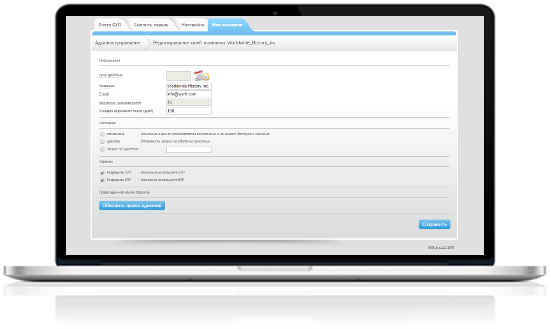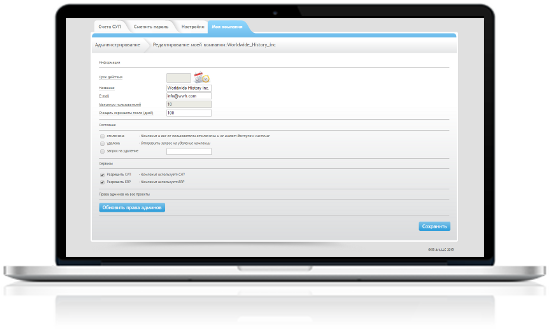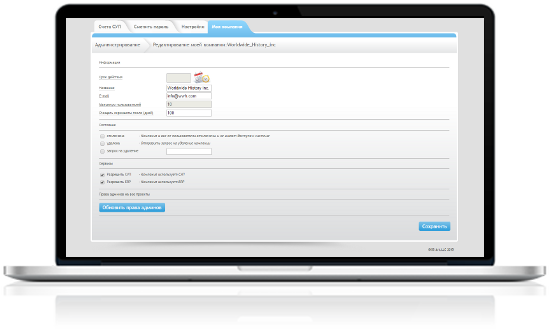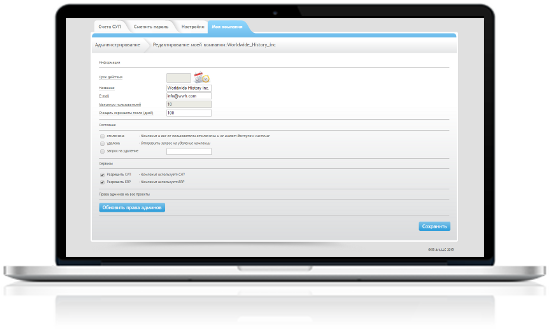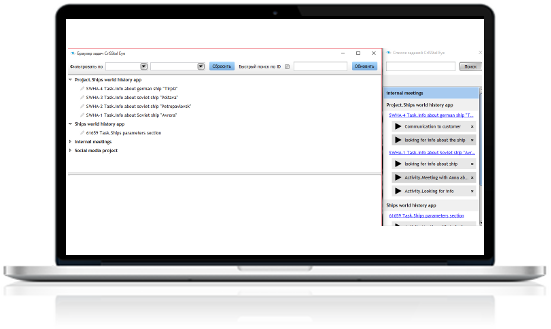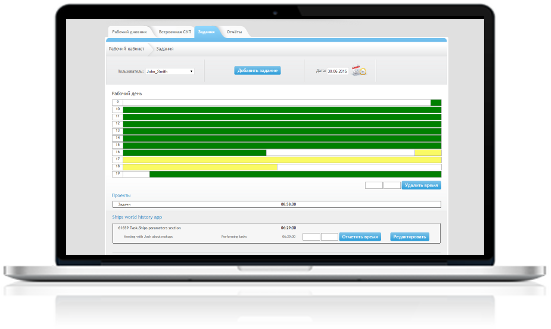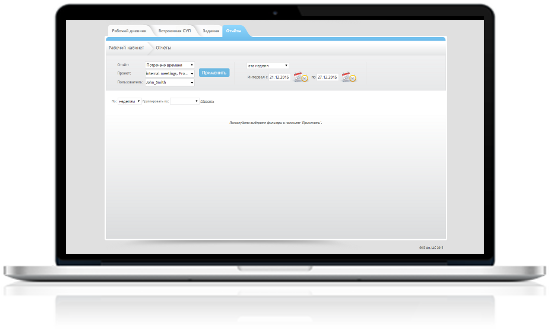TRY FOR FREE!
30 day free trial
No credit card required