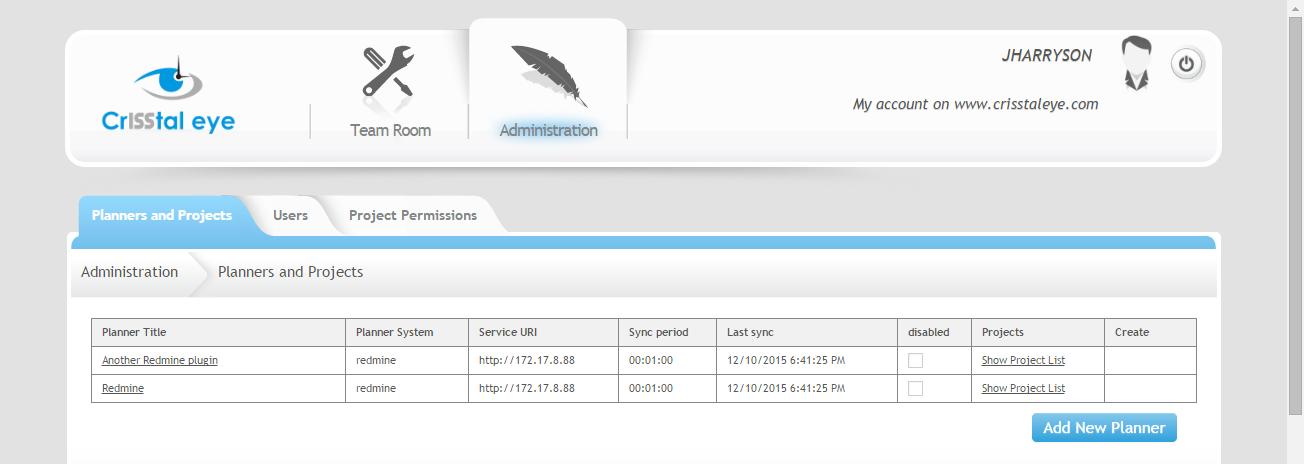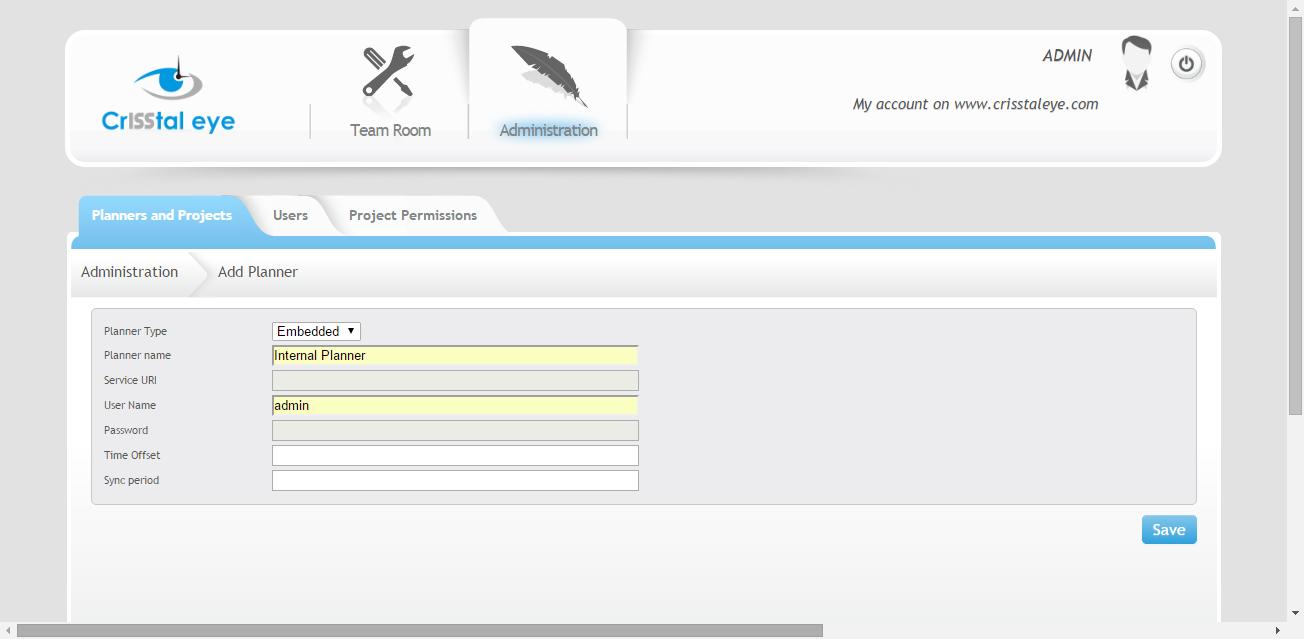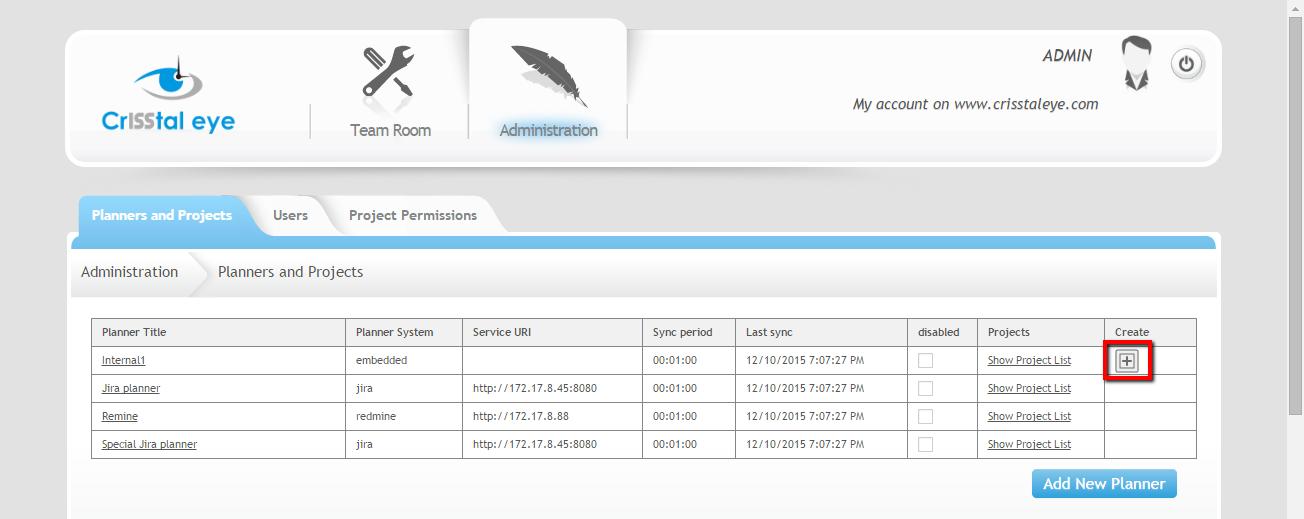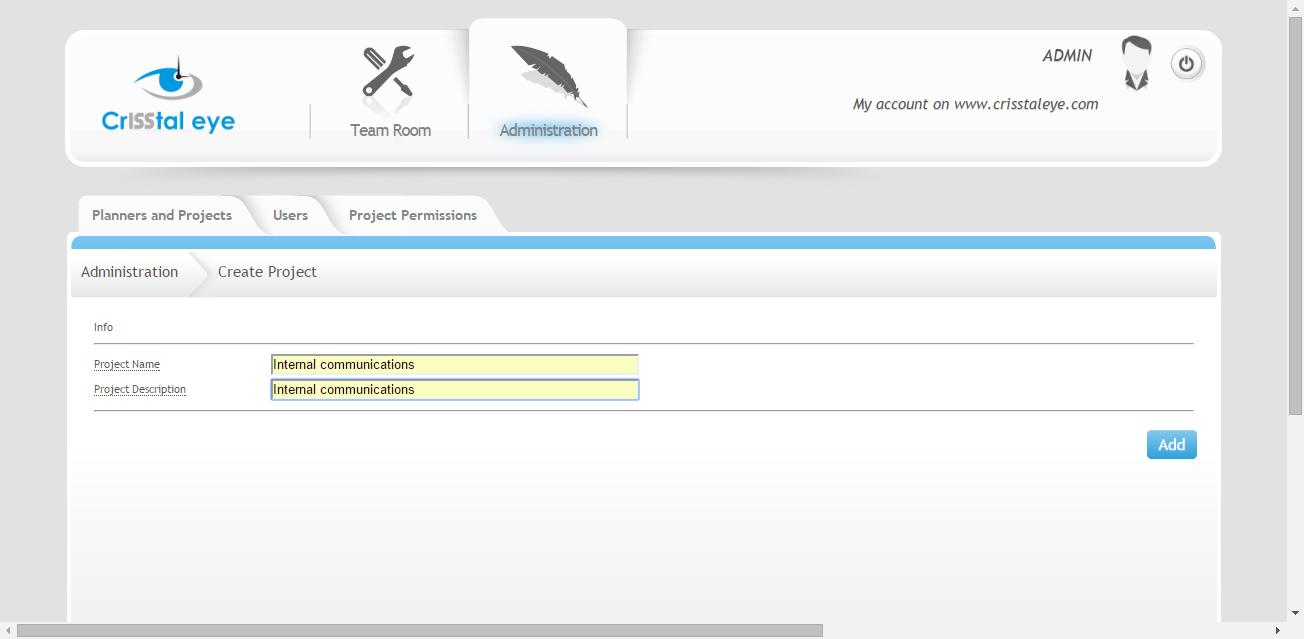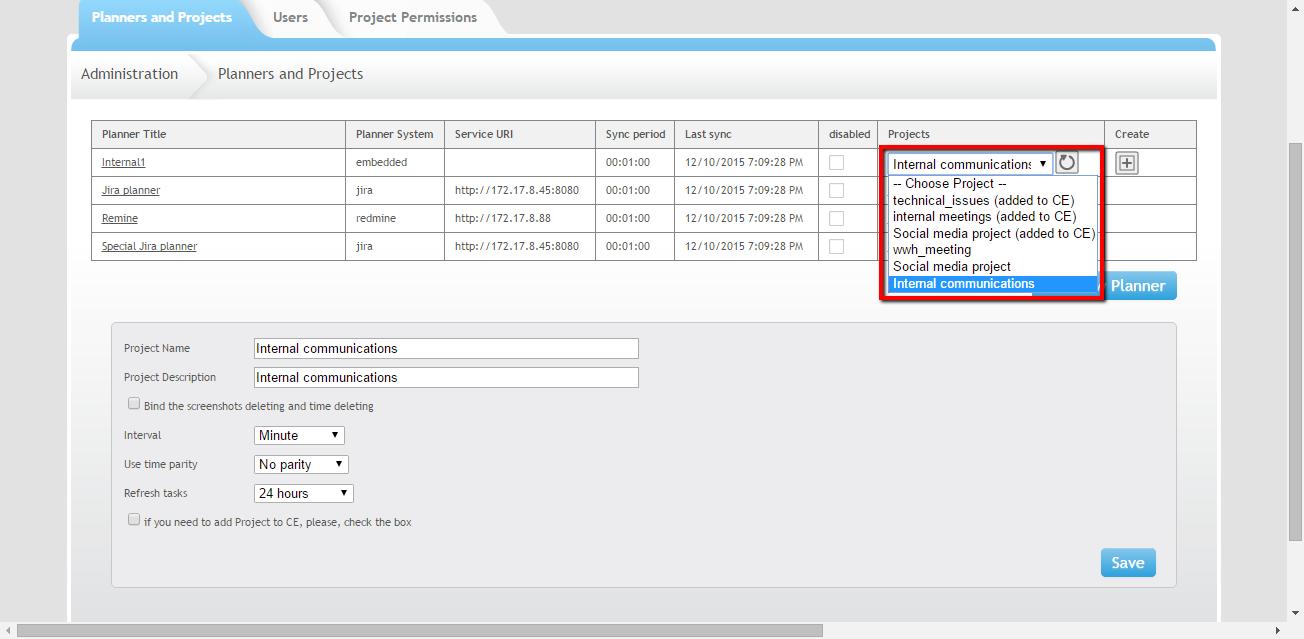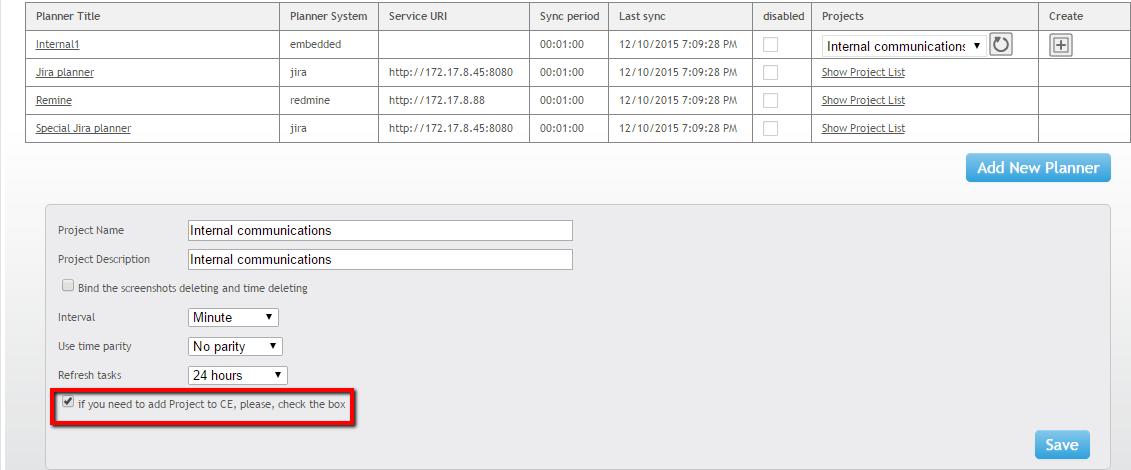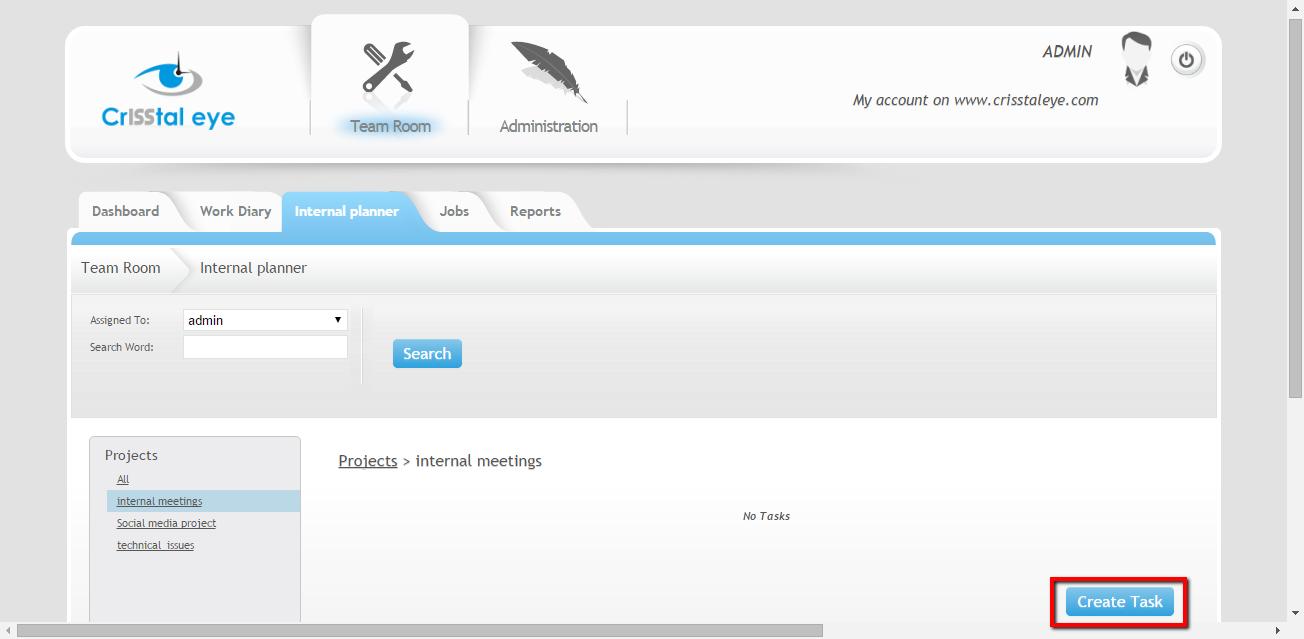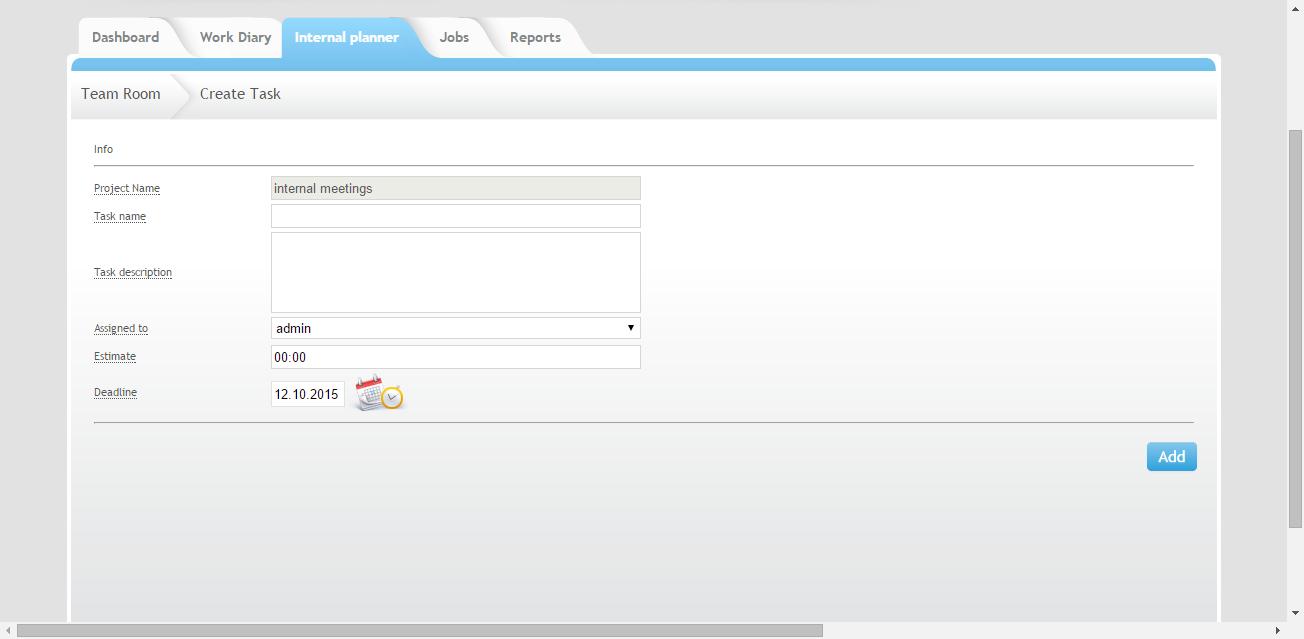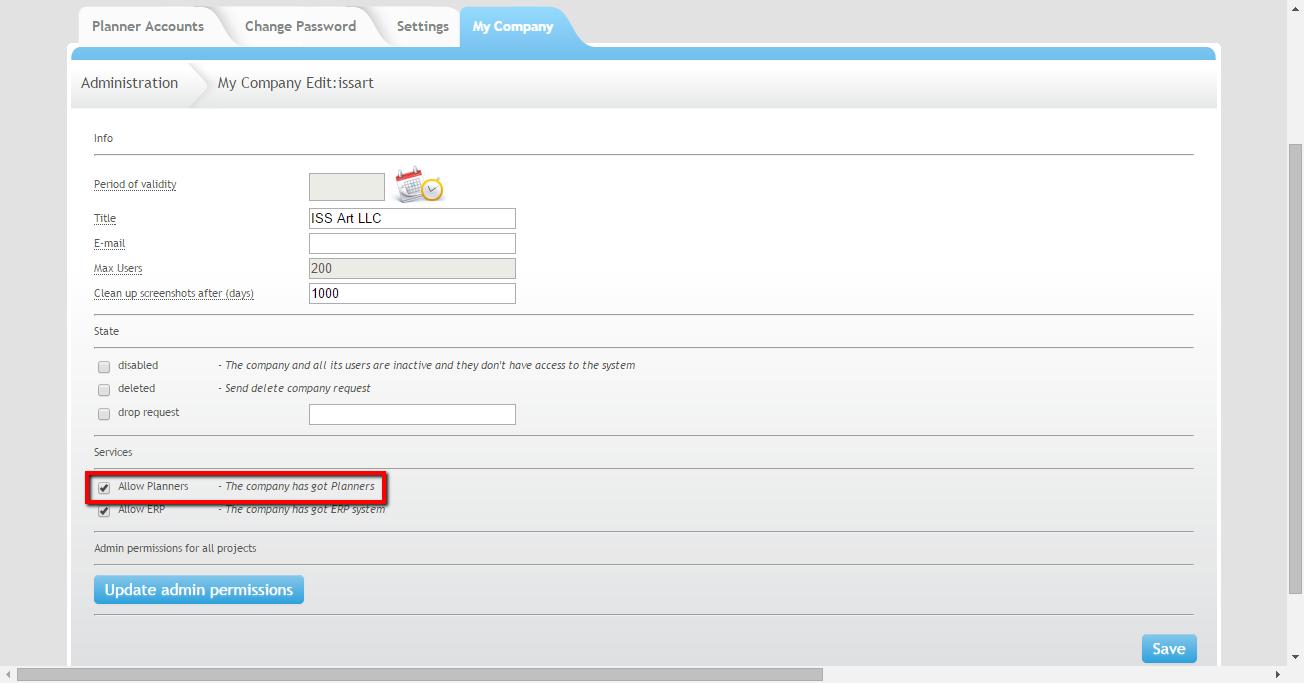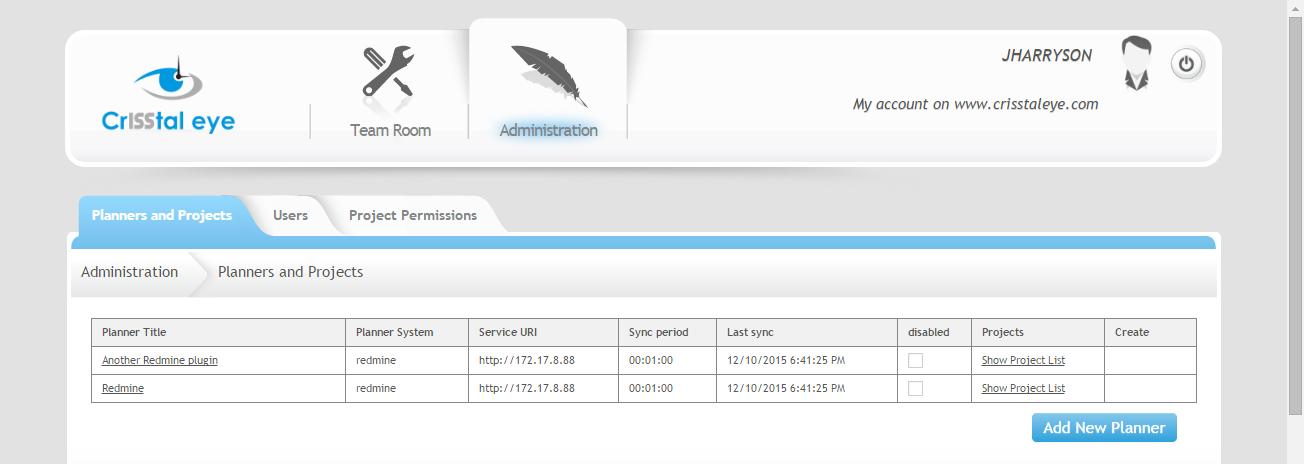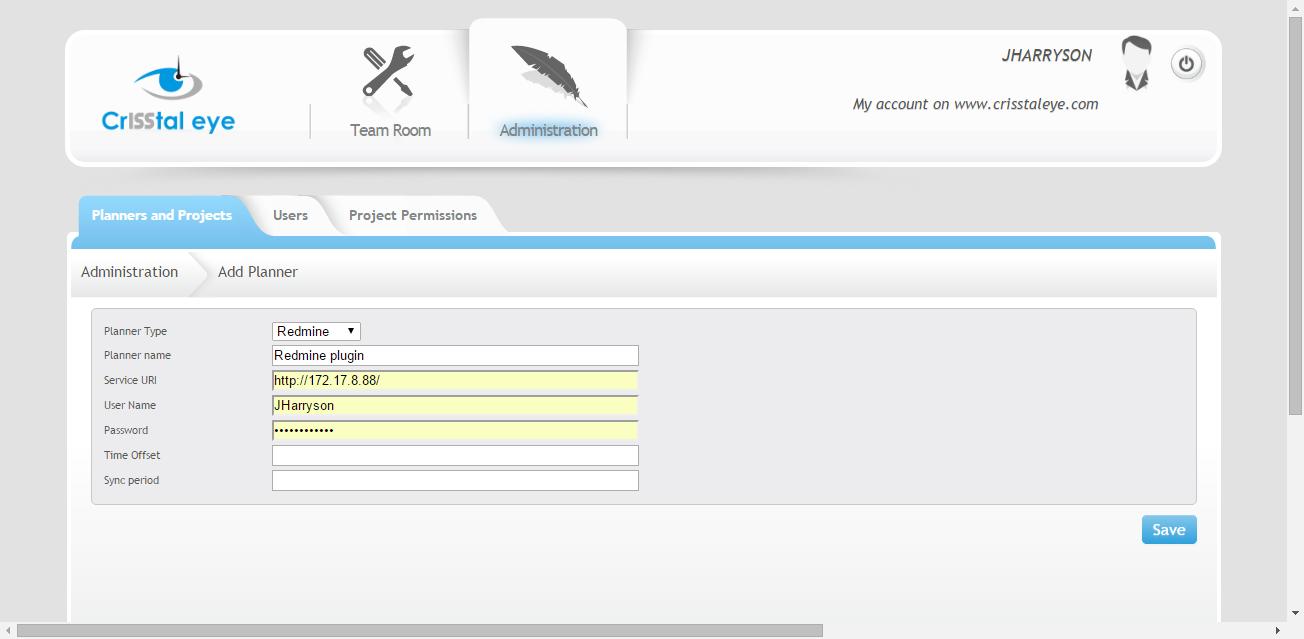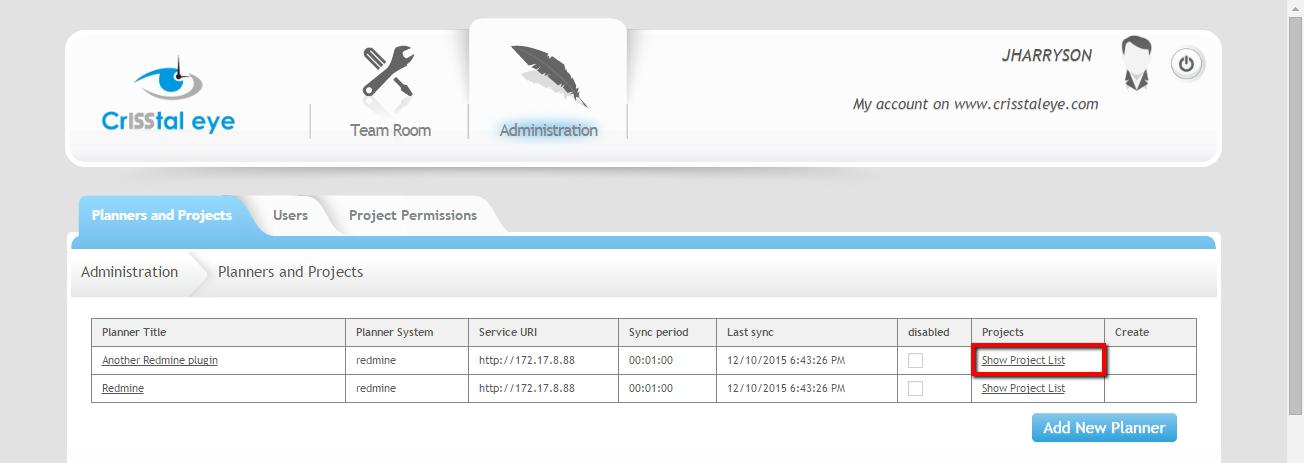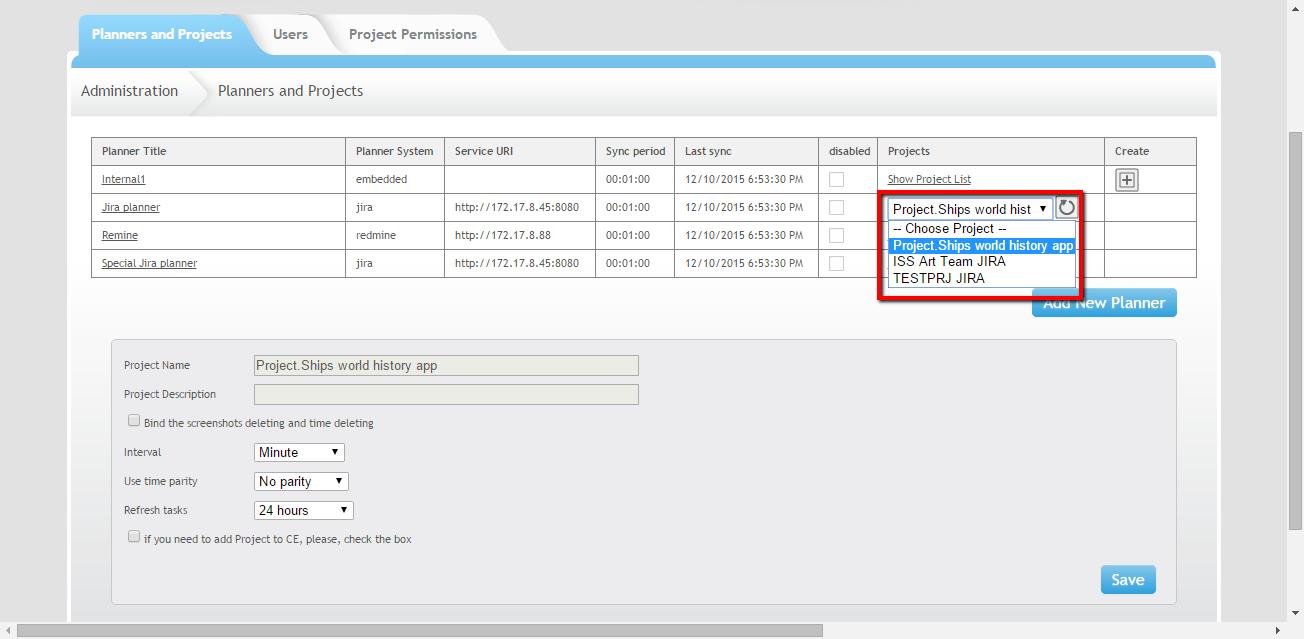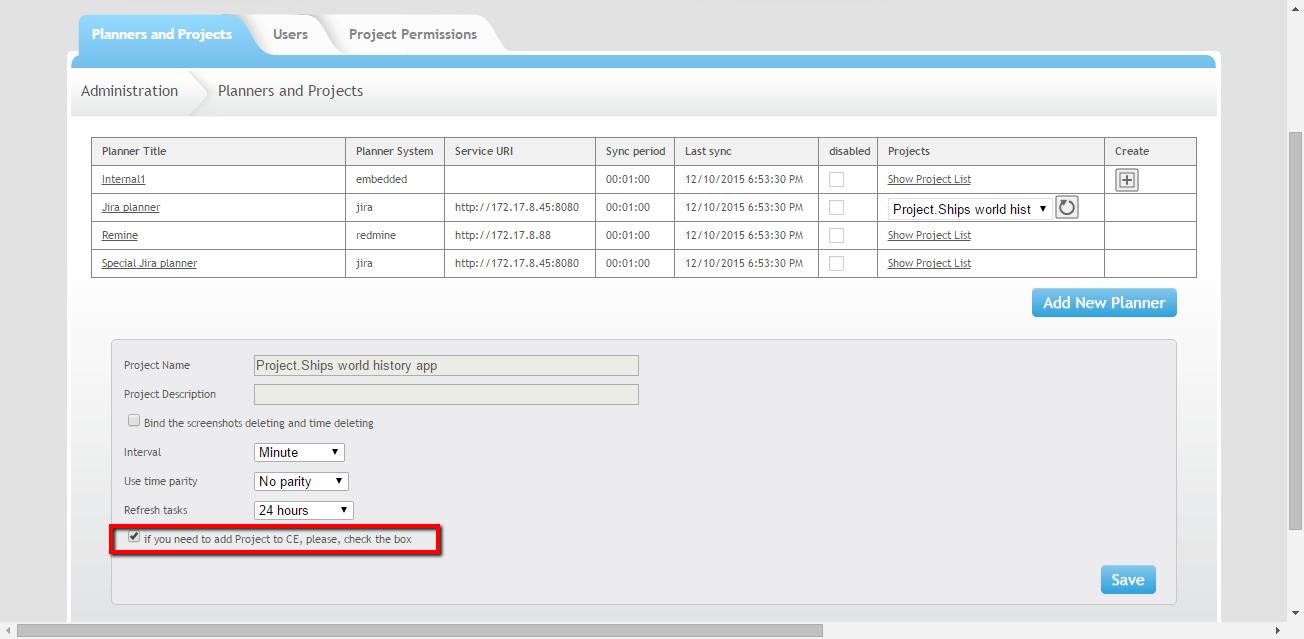Work manual with settings for external planners (Jira or Redmine)
Тhis work manual is only for the administrator of your company.
1. Check the external planners availability settings
Administrator profile -> My company -> Checkbox “Allow Planners”.
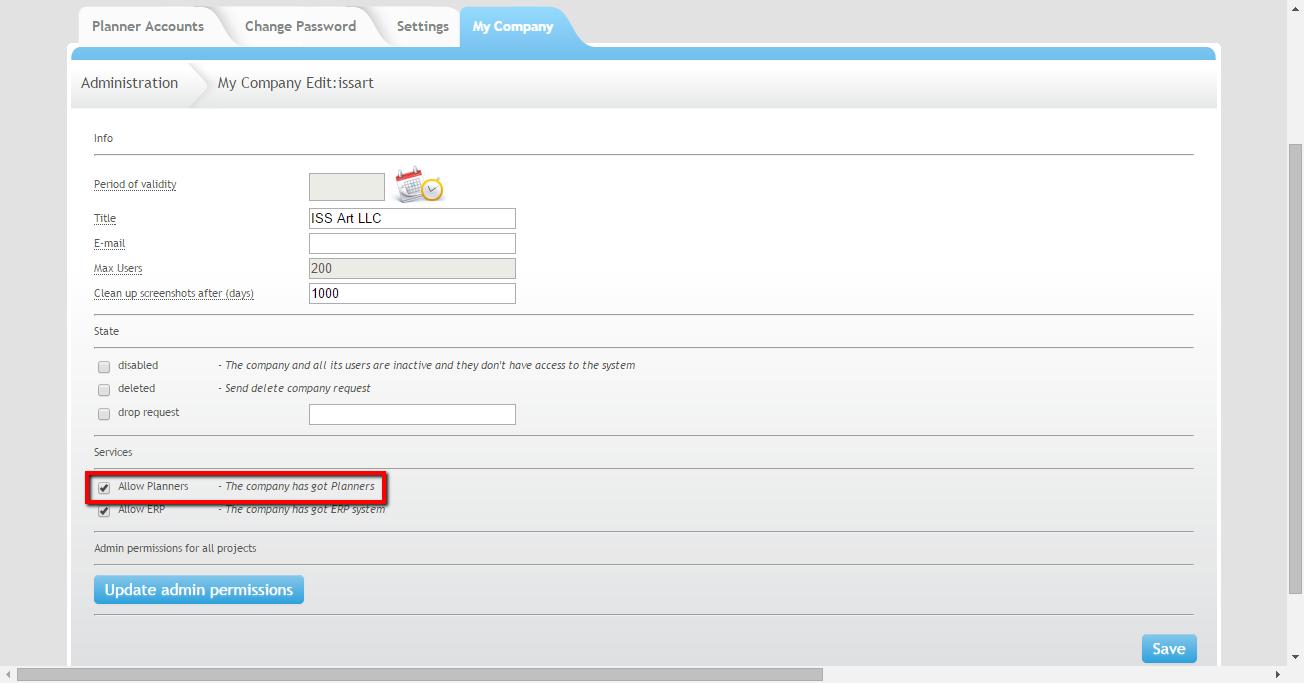
2. Enter the data of your current planner (Jira or Redmine) in the “Planners and projects” tab
Section “Administration” -> “Planners and projects” tab -> “Add new planner” button.
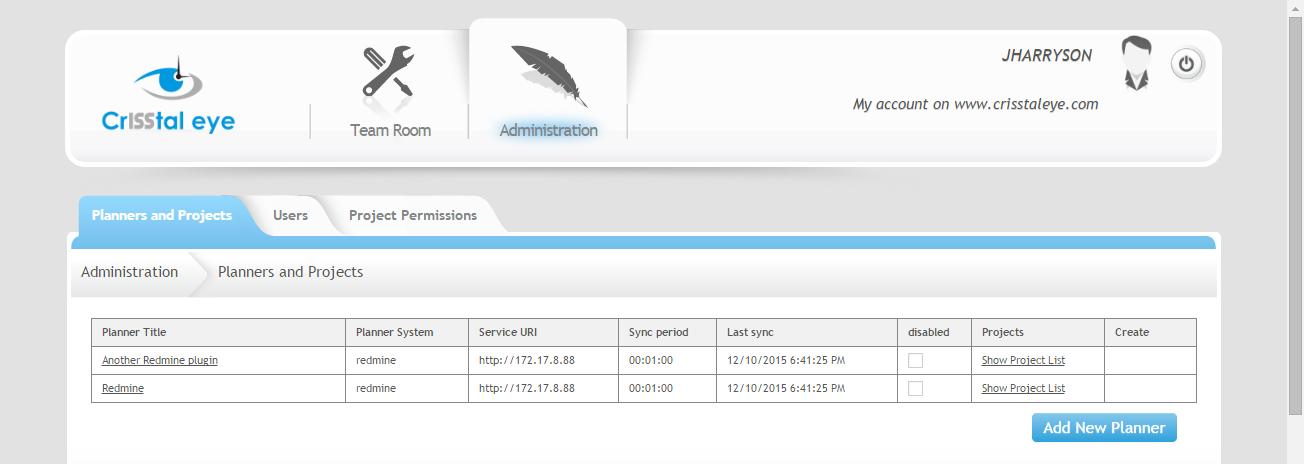
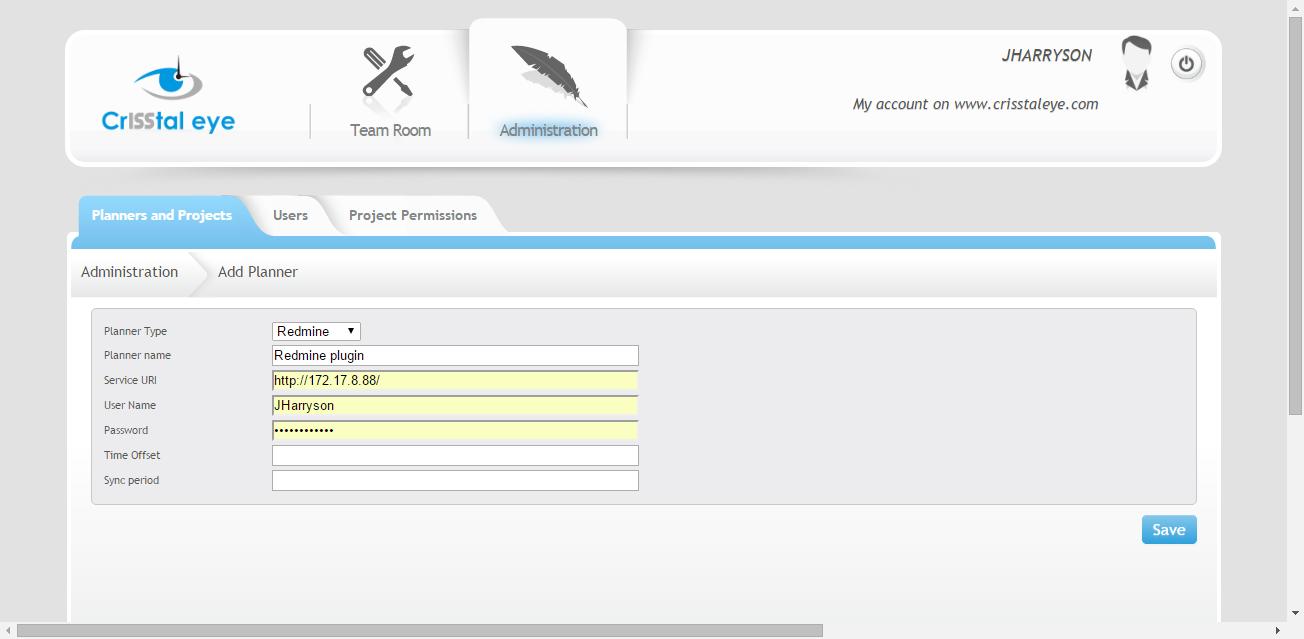
3. Import your projects from the external planners into the CrISStal Eye
Important! Don't forget to fill out the checkbox in the bottom of screen.
Section “Administration” -> “Planners and projects” tab -> “Show Projects list” button
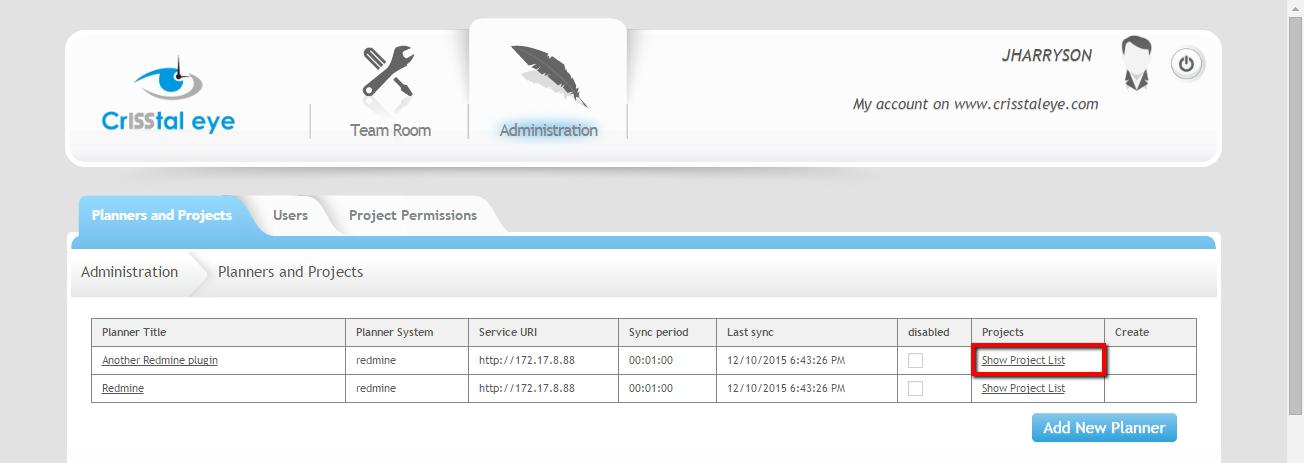
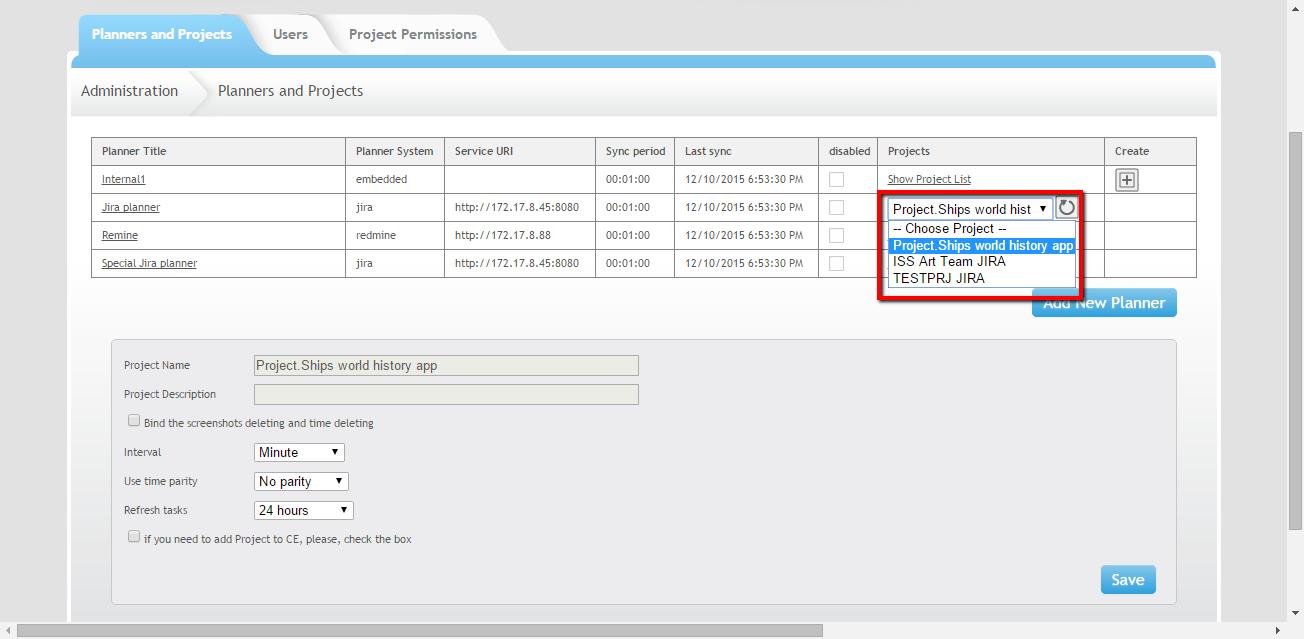
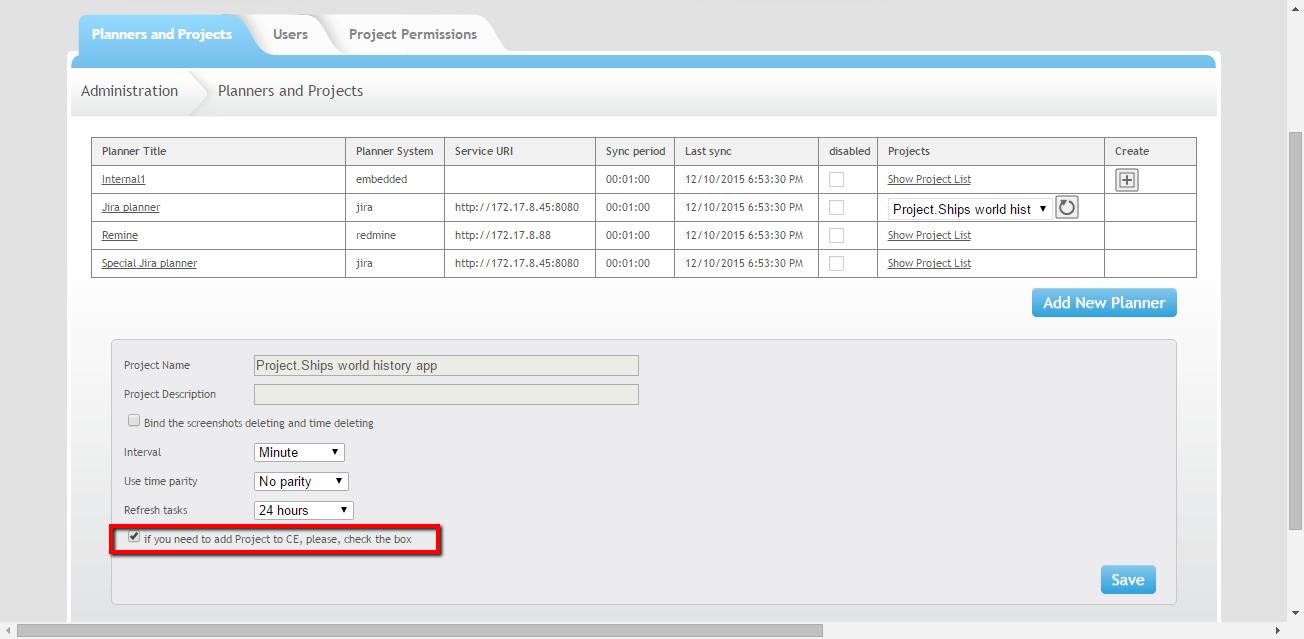
4. Now you can start logging time into the projects and the tasks
When you launch the desktop application in the first time, you will see a test project in the Тask browser and a test job in the Job list.